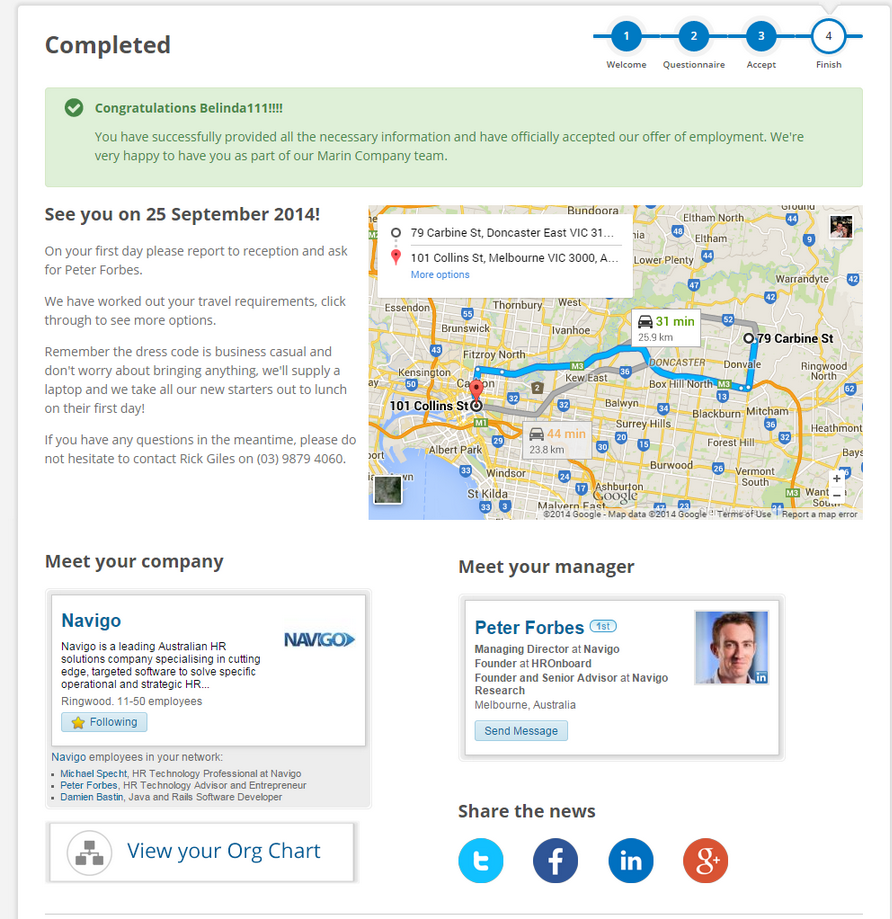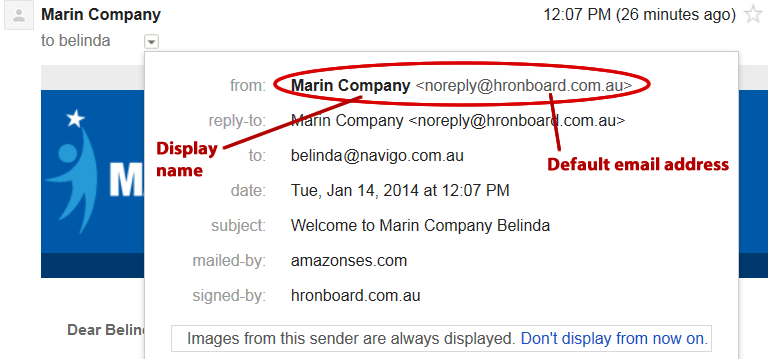
As resident support guru, I spend most of my time solving queries or discussing ideas with our HROnboard customers.
Based on the questions that I get and the new features we’ve been releasing, here’s my top 5 tips for getting the most out of HROnboard.
1. Use your company’s domain to send emails from HROnboard
I’ve noticed that a lot of candidates reply to noreply@hronboard.com.au – even though their offer email tells them not to.
I encourage all of our customers to setup their company’s domain to send and receive emails to avoid this issue. That means all emails will come from an x@yourcompany address rather than noreply@hronboard.com.au.
This will also help make you the first point of contact for the candidate, and it’ll make the experience a lot more personal for them too.
Check out the HROnboard User Guide (HUG) to find out how to setup your emails in HROnboard.
2. Hit the ‘Complete’ button after Payroll has reviewed the offer
This one can cause unnecessary delays in your onboarding process!
As soon as the candidate accepts their job offer, the Payroll User gets notified that the new candidate is ready for processing. The Payroll User can then login to HROnboard to view candidate details like super preference & bank account number to transfer into their HR system.
Once this information has been processed, the payroll user then needs to click the Complete button. This final step is easy to forget!
The candidate record will now be marked as “Complete” for all users within HROnboard. Based on your setup, this might mean HROnboard will send an email to the person who created the offer (or anyone else) to inform them that the offer process is now complete.
3. Update your user profile before you create your first offer
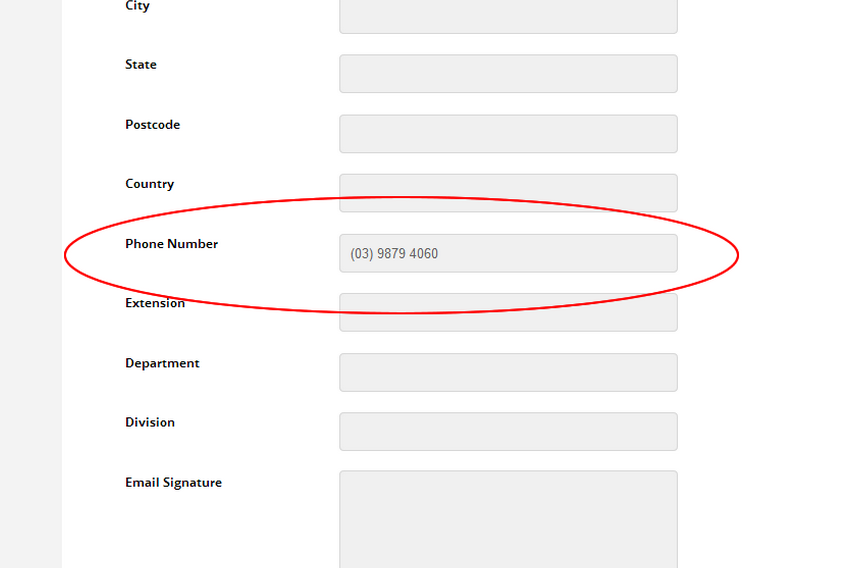
Your HROnboard user profile shows your personal contact details, position descriptions and a bit of info about yourself.
It’s vital that your work phone number is up to date as this can be referenced in the candidate portal or email notifications that go out to the new candidate. If you don’t put your phone number in, your candidates will not know who to call if they need help!
Check out the HUG to set up your user profile.
4. Spice up your Candidate portal with LinkedIn, Google Maps integration & Instant Messaging Plugins
If you’re really serious about creating the best candidate experience possible, HROnboard can be configured to include the following plugins:
- LinkedIn: If your company has a LinkedIn page, share it with your candidates so that they can follow it and learn more about your business, brand, products and services before their first day. You can also encourage the candidate to connect with their new manager’s LinkedIn profile. Grow your employer brand by adding LinkedIn to your Next Steps Screen!
- Google Maps: Impress your candidates by showing them how to get to work from their house before their first day! This information can be configured on your Next Steps Screen.
- Instant Messaging: HROnboard integrates with third party platforms like Zopim to allow candidates to chat with you in real time via instant messaging. It’s the quickest way to address your candidate’s questions, reducing the time to hire.
Please email support@hronboard.com.au if you’d like to have any of these plugins added to your HROnboard environment.
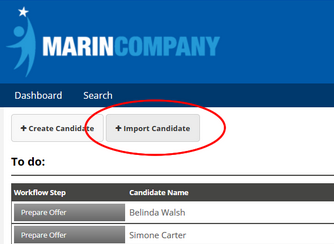
5. Preparing lots of offers? Use the bulk import function!
Even though creating an offer in HROnboard is fast, that time can add up if you have to create them one at a time. To create many similar contracts at once, try using our bulk import function.
Fill out a csv file in the correct format with the details of each offer (or take it from another HR System or Excel spreadsheet) and import them into HROnboard. One of our customers recently uploaded nearly 350 offers in one go as a part of their seasonal hiring, so it’s a feature that can definitely save you a lot of time and effort!
For detailed steps on how to do this, check out this HUG guide to bulk importing offers.